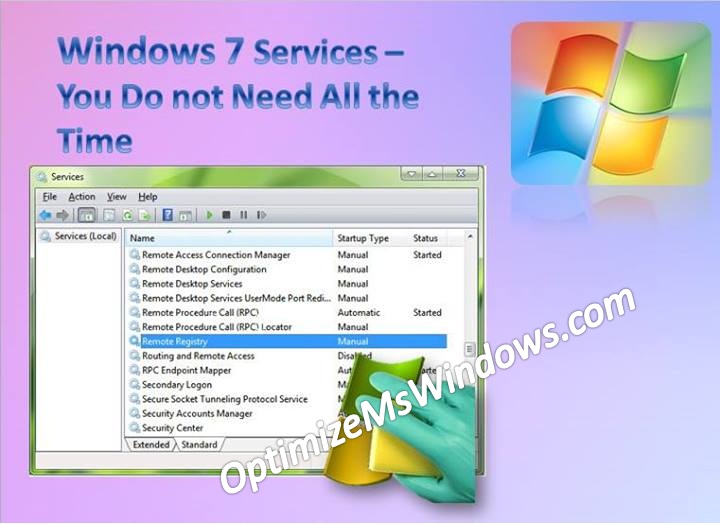Literally, producing a greater outcome through existing scarce resources is called Optimization. This thought can legitimately be associated with the digital environment. Although, a computer system has limited resources in terms of system memory, these resources can be utilized with an optimistic approach to optimize PC performance.
Prior to proceeding this piece for the solution, let be advised to first Scan and Fix your system’s concealed disorders which most probably is eliciting the inconsistencies:
- Step 1 : Download Systimizer – PC Cleaner & Internet Booster (Works on Windows 10, 8, 7 & XP)
- Step 2 : Click “Scan” to find system issues
- Step 3 : Click “Fix” to repair all anomalies
While a user logs on to the Windows operating system, a number of services and process are initiated on startup. These services/processes are supposed to eat up a certain extent of system memory. Although, some of these services are vital for your current login session, rest could not be of your use. To free up the resources consumed unnecessarily, it is needed to disable these services.
The standard procedure to deactivate a service is through the following steps.
- Go to Start Search and type services.msc in the Search box
- Hit Enter key to open Local Services window
- Identify an unwanted service, right click it and go for its Properties
- On General tab, next to Startup type, click the dropdown menu to set as Disabled
Following are some of the services that can be safely disabled. Please read the descriptions to recognize if these are unserviceable to you.
Offline Files: The service facilitates the synchronization of offline files on your system. If you do not work with Offline Files cache, you can safely disable it.
Network Access Protection Agent: The service facilitates by inspecting the software and settings of client systems. If you do not carry network remediation on your system, there is no need to leave it enabled.
Parental Controls: The service facilitates Parental Controls features in Windows 7 and blocks the access to objectionable shows and movies. If this does not imply on yourself, you can simply disable it.
Smart Card: The service facilitates the system to read smart cards for authentication purposes. If this is not applicable to your situation, deactivate it to save resources consumed by it.
Smart Card Removal Policy: Mostly similar to the previous one, it assists the system to lock the user on the removal of smart card. Once you have disabled Smart Card Service, you no longer need it.
Windows Media Center Receiver Service: The service is associated with TV and FM broadcasting reception. If you do not use the system for such purposes, set it to Disabled.
Windows Media Scheduler Service: The service deals with the recording of TV programs within Windows Media Centre. Disengage it if you do not intend to record any media.
Windows Media Player Network Sharing Service: The service enables to share Media Player libraries over the network. If this is not your purpose, shut down the service.
Fax: The service support the systems used for the purpose of sending receiving Faxes. If not, the service is said to be useless and should better be turned off.
Tablet PC Input Service: The service support and enables Tablet PC pen and ink functionality. If you are not using any of such hardware with your system, you can power cut this feature.
Related Article