While you log on to your Windows operating system, either with administrative or non-administrative rights, a number of background services are automatically initiated. These services are vital for the satisfactory operations of your login session. Pronounced in this article, is an issue related to the very same services.
Prior to proceeding this piece for the solution, let be advised to first Scan and Fix your system’s concealed disorders which most probably is eliciting the inconsistencies:
- Step 1 : Download Systimizer – PC Cleaner & Internet Booster (Works on Windows 10, 8, 7 & XP)
- Step 2 : Click “Scan” to find system issues
- Step 3 : Click “Fix” to repair all anomalies
In an unfortunate circumstance, when the system fails to run these concerned services on logon, it resultantly does not comply with some of your commands. Following could be the grumbles you report in such a scenario.
- Unable to install applications on your system
- Unable to launch an application from your system
- Unable to catch sounds from your system
- Unable to run a security scan with your antivirus application
- Unable to transfer data through a local network
If you are having some or all of the above said troubles, you might be a victim of Error Code 2. To diagnose your case of difficulty, go to Start Search and type services.msc to open an interface displaying services. In the appearing window, review all services with your naked eye and see if any of these displays following statement under the description column.
Failed to Read Description. Error Code: 2
In case of its advent, your PC’s state appears have a corrupt MUI (Multilingual User Interface) Cache. This can be fingered either automatically through System File Checker, or manually through Windows Registry. Steps to run an SFC can be found here. However, if you intend to go manually, meet the following terms
- Go to Start Search or open the Run box by pressing Windows key + R on your keyboard
- Type regedit and hit Enter to open Windows Registry Editor
- Click Yes to confirm your administrative rights, if prompted
- In left panel of registry editor, navigate thru HKEY_LOCAL_MACHINE to reach the following key
- SYSTEM \ CurrentControlSet \ Control \ MUI
- Under MUI key, locate and select a sub-key named StringCacheSettings
- If the key does not exist, right click MUI to create a New Key and name it as StringCacheSettings
- Let the newly created key be selected, and right click it to create a New DWORD Value
- Name this value as StringCacheGeneration, and double click this value to Modify
- In the Value data field, type a value of 38b (Make sure that Hexadecimal is selected as base)
- Click OK to save your changes and Close registry editor
You would need to restart your computer to take the effect. When you log in back to the system, re-visit Local Services, and review the descriptions. It should not display the error statement anymore.
Related Articles
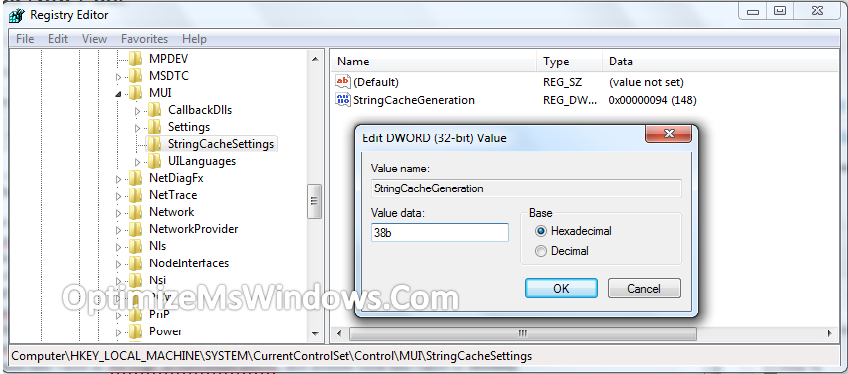

YES!! thank you that was EXACTLY what i needed. Excellent work!
Thanks bro … its working