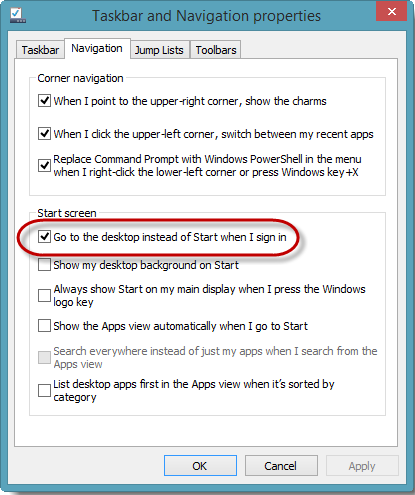Start screen was the revolutionary feature, brought into the Windows 8.1 by Microsoft Corporation. However, it was resisted by the traditional users of Microsoft Windows, especially the desktop users, arguing that it was more of a touch friendly feature. In this connection, certain applications, introduced later, brought back the customary Start menu and direct boot to Desktop. Now, as Windows 8.1 hits the stores, desktop users would be able to boot directly to the Desktop, through a simple adjustment in the settings, without involving any third party application.
Prior to proceeding this piece for the solution, let be advised to first Scan and Fix your system’s concealed disorders which most probably is eliciting the inconsistencies:
- Step 1 : Download Systimizer – PC Cleaner & Internet Booster (Works on Windows 10, 8, 7 & XP)
- Step 2 : Click “Scan” to find system issues
- Step 3 : Click “Fix” to repair all anomalies
Outlined below, is the sequential procedure of getting it done.
- Go to Windows 8.1 Desktop screen
- Right click on the Taskbar
- Choose Properties from the list
- A Taskbar and Navigation properties dialog box would appear
- Access the Navigation tab
- Under the Start screen heading on the Navigation tab;
- Check the empty box next to Go to desktop instead of Start when I sign in
- Click OK to save the changes and exit
- Restart your system
- This time the Desktop screen will show up on Windows 8.1 sign in
Another major revival in Windows 8.1, is the restoration of Start menu on your Desktop screen, although, this menu is quite a precise one, as compared to those in previous versions. T7VTUE9REN4V
Related Article