When was the last time when you felt, PC speed is too slow to bear? I think almost every nine out of ten PC users experience their systems lagging and chocking in speed daily. It is normal when your PC is new, it performs exceptionally well. However, with time passing by, it starts to stumble and decays in speed, which can be because of various reasons. Nevertheless, if you are tired of PC slowness, it is not worth throwing out. All you need is to focus on a few important things and you will see a performance boost in your system.
Prior to proceeding this piece for the solution, let be advised to first Scan and Fix your system’s concealed disorders which most probably is eliciting the inconsistencies:
- Step 1 : Download Systimizer – PC Cleaner & Internet Booster (Works on Windows 10, 8, 7 & XP)
- Step 2 : Click “Scan” to find system issues
- Step 3 : Click “Fix” to repair all anomalies
Following are a few tips you need to focus on when trying to increase PC performance:
PC is not Slow but Why it Takes too Long to Start?
Most likely your computer is not slow. It is the number of programs installed on your system that automatically run at startup and slow down the PC.
If that’s the case, you need to get rid of unwanted apps from Startup. In order to stop programs at Startup, download a reliable tool like AutoRun to disable startup apps or try using Windows built in utility i.e. “msconfig”.
Type “msconfig” in “Run”, hit enter, and go to “Startup” tab in the new dialog. Figure out the programs you do not need whenever you logon to your system. Uncheck the respective boxes and click “Apply”. Restart PC and see the performance boost at Startup.
Best Appearance & Best Performance Settings Can’t Stand Together
When your system is set for best appearance, it will consume much memory to make things look better instead improving programs functionality. As a result, your system will start hanging and lagging at opening programs that demand extra memory. Therefore, you are advised to adjust PC for best performance instead best graphical settings. Best performance is a lot more satisfying on PC than best appearance. Try it.
In order to turn on best performance settings for your PC, consider the following steps:
Windows XP Users: Right click on “My Computer”, select “Properties”, and then click “Advanced” tab. Now, click on “Settings” under the label “Performance”. Now look for “Adjust for best performance” and click “Apply”.
Windows 7 Users: Go to “Start” menu, type “View Advanced System Settings” in the search programs and files box, and Enter. In the new dialog, click on “Settings” under “Performance” section, and select “Adjust for best performance”. Click “Apply” in order to allow changes to take effect.
Clear the Trash from PC
There are a few things on your PC that need to be regularly maintained in order to keep system working to its fullest potential. Do the following maintenance:
Delete Temporary Files Daily: When you do not delete temporary files, someday they become a burden on PC and become a constant pain. In order to delete temp files from your PC, type “%temp%” in run, hit enter. Select all files and get rid of from them all at once.
Empty Recycler Bin: Just deleting an unwanted file from PC does not mean that it is completely removed. It goes to Recycle Bin. In order to empty Recycle Bin from the trash, right click on “Recycle Bin”, and select “Empty Recycle Bin”
Remove Unwanted Programs: Installing new apps and programs on PC is a normal activity. But, only keep those programs in your system that are essential and you are likely to use them daily or weekly. Delete unwanted programs that you have no plans to use in future. Doing this will free a considerable space for new useful programs and speed up PC too.
Clean Windows Registry from Empty Keys
Meanwhile you install new programs and delete other apps, many changes are made into Windows registry. Registry is where your basic settings of programs are stored. So whenever a program is deleted or uninstalled, it leaves empty keys that can corrupt the system or create other issues. Therefore, you must clean, repair, and fix registry errors to ensure your system will not lack on performance. A number of ways you can do to clean registry from such empty keys. However, the best way is to use a Safe Registry Cleaner which is strong enough to diagnose and solve your registry issues.
Remember, keeping system perfect is not difficult as you might think. As long as you follow basic maintenance and optimization tips, your PC will function smoothly.
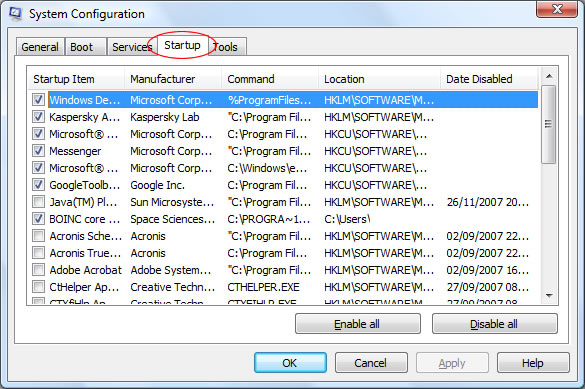
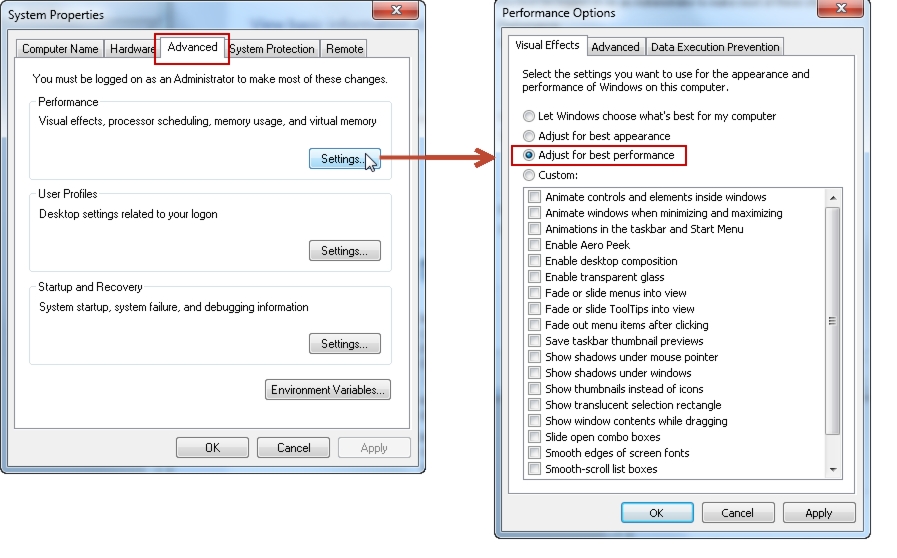

The situation could be frustrating and can go a long way to slowing down your system’s
speed. What do you do at this time? There is need to delete those unnecessary files.